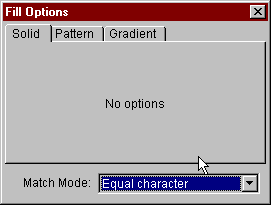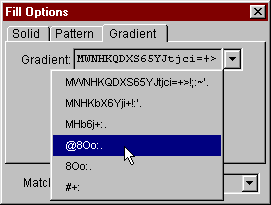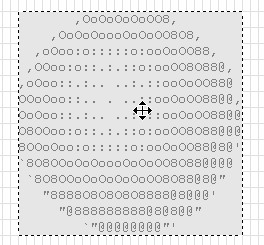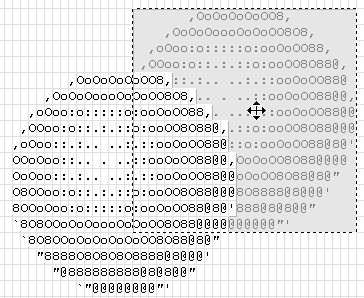[docs]
JavE - Balls - Tutorial
This Tutorial will give you some idea about how to use
JavE to create and edit Ascii Art. Just go through the steps and you will see how easy it is
to create this image:
,OoOoOoOoOO8,
,OoOoOoooOoOoOO8O8,
,oOoo:o:::::o:ooOoOO88,
,OoOoOoOoOO8,oo:o::.:.::o:ooOO8O88@,
,OoOoOoooOoOoOO8O8,.:.. ..:.::ooOoOO88@
,oOoo:o:::::o:ooOoOO88,. . ..::ooOoOO88@@,
,OOoo:o::.:.::o:ooOO8O88@, ..:.::ooOoOO88@@
,oOoo::.:.. ..:.::ooOoOO88@:.::o:ooOO8O88@@@
OOoOoo::.. . ..::ooOoOO88@@,::o:ooOoOO88@8@'
OoOoo::.:.. ..:.::ooOoOO88@@oOoOoOO8O88@@@@
O8OOoo:o::.:.::o:ooOO8O88@@@OoOoOO8O88@8@"
8OOoOoo:o:::::o:ooOoOO88@8@'O8O8888@8@@@'
`8O8OOoOoOoooOoOoOO8O88@@@@88888@8@8@@"
`8O8OOoOoOoOoOoOO8O88@8@"@@@@@@@@"'
"8888O8O8O8O8888@8@@@'
"@888888888@8@8@@"
`"@@@@@@@@"'
|
Step 1: Draw a circle
On the left side there is a toolbar with the most important tools
for editing the document.
- Choose the tool "Ellipse Generic" by clicking on its icon:
 .
.
- Place the mouse cursor at the center of the document. Press down the left mouse button
and drag the mouse to the lower right corner.
While dragging, you will see the preview
of the ellipse in dark blue color. Holding down the shift key will cause the ellipse to
become a circle.
When you release the mouse button, the circle will be pasted into the document
(hitting the escape key will cancel the operation).
Remember that you can always hit the undo button (or choose undo from the edit menu) to
undo the last operation. You can undo/redo almost unlimited steps of editing.
However, your document should now look somewhat like this:
_,.-----.._
,-' '-.
,- '-
/ `.
/ \
/ \
| |
| |
'. |
\ ,'
`. /
-. ,-
-.._ _,-'
'-----''
|
Step 2: Fill the circle
- Now choose the Fill tool
 from the toolbar.
from the toolbar.
In the options dialog you can see that there
are a lot of options available for this tool. At the moment the default settings are ok.
- Click the mouse in the inside of the circle.
_,.-----.._
,-'XXXXXXXXXXX'-.
,-XXXXXXXXXXXXXXXXX'-
/XXXXXXXXXXXXXXXXXXXXX`.
/XXXXXXXXXXXXXXXXXXXXXXXX\
/XXXXXXXXXXXXXXXXXXXXXXXXX\
|XXXXXXXXXXXXXXXXXXXXXXXXXX|
|XXXXXXXXXXXXXXXXXXXXXXXXXX|
'.XXXXXXXXXXXXXXXXXXXXXXXX|
\XXXXXXXXXXXXXXXXXXXXXXX,'
`.XXXXXXXXXXXXXXXXXXXX/
-.XXXXXXXXXXXXXXXX,-
-.._XXXXXXXX_,-'
'-----''
|
The fill tool has filled all characters that were the same as the one you have clicked on.
You can adjust the "Match Mode" in the tool options dialog:
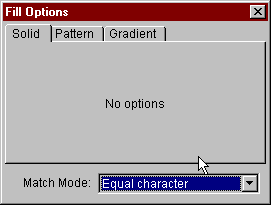
Now choose "Any character" and click the mouse inside the circle again.
The result should look like that:
XXXXXXXXXXX
XXXXXXXXXXXXXXXXX
XXXXXXXXXXXXXXXXXXXXX
XXXXXXXXXXXXXXXXXXXXXXXX
XXXXXXXXXXXXXXXXXXXXXXXXXX
XXXXXXXXXXXXXXXXXXXXXXXXXXX
XXXXXXXXXXXXXXXXXXXXXXXXXXXX
XXXXXXXXXXXXXXXXXXXXXXXXXXXX
XXXXXXXXXXXXXXXXXXXXXXXXXXX
XXXXXXXXXXXXXXXXXXXXXXXXXX
XXXXXXXXXXXXXXXXXXXXXXX
XXXXXXXXXXXXXXXXXXXX
XXXXXXXXXXXXXXXX
XXXXXXXX
|
Now not only identical characters were overwritten and filled, but also all
the other characters being different from whitespace.
By the way: The character that is being used for solid filling can be adjusted
at the bottom of the editor. You can asign different characters for the left and
right mouse button: 
Step 3: Apply antialiasing
You can make the ball looking better by applying antialiasing:
- Choose "Antialias" from the Modify-menu.
The result should look like this:
,XXXXXXXXXXX,
,XXXXXXXXXXXXXXXXX,
,XXXXXXXXXXXXXXXXXXXXX,
,XXXXXXXXXXXXXXXXXXXXXXXX,
,XXXXXXXXXXXXXXXXXXXXXXXXXX
XXXXXXXXXXXXXXXXXXXXXXXXXXX,
XXXXXXXXXXXXXXXXXXXXXXXXXXXX
XXXXXXXXXXXXXXXXXXXXXXXXXXXX
XXXXXXXXXXXXXXXXXXXXXXXXXXX'
`XXXXXXXXXXXXXXXXXXXXXXXXXX
`XXXXXXXXXXXXXXXXXXXXXXX"
"XXXXXXXXXXXXXXXXXXXX'
"XXXXXXXXXXXXXXXX"
`"XXXXXXXX"'
|
Not the best shape I have seen, but quite ok for the moment.
Step 4: Apply gradient fill
The circular shape still looks flat and not like a ball. What it takes is some
shading.
- Choose the fill tool again and in the options switch from "Solid" to "Gradient".
Now you can chose a grayscale gradient, i.e. a set of characters that seem to have different
brightness. My favorite gradient is "@8Oo:. ". You can choose a predefined
gradient or create your own:
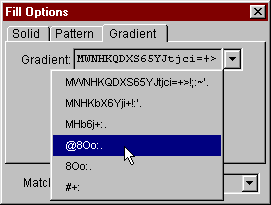
- For the match mode switch back to "Equal character", because we only want to apply shading to
the Xs, but not to the characters for the antialiasing.
There are three modes available for shading. The default is "Linear" and would fill the
area in a direction you can choose by clicking and dragging the mouse cursor.
You can try that, but for a round shape like a ball it is a good idea to choose
"Sunburst" instead.
- Now select "Sunburst" gradient an click into the circle.
The result should look like this:
,:o:o:o:o::.,
,:ooooooooo:o::.:.,
,ooOoOOOOOOOoOoo:o::..,
,ooOoOO8O8O8OOoOoo::.:.. ,
,ooOO8O88@8@88O8OOoo::.:..
::ooOO8O88@88O8OOoo::.:.. ,
:ooOO8O88@8@88O8OOoo::.:..
::ooOoOO8O8O8OOoOoo::.:..
:o:ooOoOOOOOOOoOoo:o::.. . '
`.::o:ooooooooo:o::.:..
`.::o:o:o:o:o:o::.:.. . "
"..:.:.:.:.:.... . '
".:.:.:.:.... . "
`". . "'
|
The gradient fill is darkest at the position where you clicked the mouse. If you don't
like the result remember that you can always undo.
Alternatively you can click the right mouse button instead. This will cause the gradient
being reverted from "@8Oo:. " to " .:oO8@" for example:
,OoOoOoOoOO8,
,OoOoOoooOoOoOO8O8,
,oOoo:o:::::o:ooOoOO88,
,OOoo:o::.:.::o:ooOO8O88@,
,oOoo::.:.. ..:.::ooOoOO88@
OOoOoo::.. . ..::ooOoOO88@@,
OoOoo::.:.. ..:.::ooOoOO88@@
O8OOoo:o::.:.::o:ooOO8O88@@@
8OOoOoo:o:::::o:ooOoOO88@8@'
`8O8OOoOoOoooOoOoOO8O88@@@@
`8O8OOoOoOoOoOoOO8O88@8@"
"8888O8O8O8O8888@8@@@'
"@888888888@8@8@@"
`"@@@@@@@@"'
|
In combination with the antialiasing characters I like this inverted version much more.
Step 5: Duplicate the ball
Now we have one ball, but what we want is a second one behind it.
Choose the selection tool from the toolbar. Click on any of the characters
of the ball. The selection tool should automatically have selected the whole ball.
Alternativly you can use the selection tool to select a region by clicking and dragging
as you already did when you have drawn the ellipse.
You can now use the mouse to move the selected ball around:
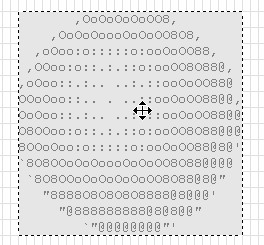
To duplicate the ball
you first have to choose copy - either by clicking on the button in the top bar, choosing
the right option from the edit menu or by hitting Ctrl-C. You have now placed a copy of the
selection in the system clipboard.
Now you have to paste the copy from the clipboard into the current document. Do that by either
hitting Ctrl-V or choosing 'paste' in the edit menu or the top bar.
Now you have a new selection with a copy of the ball floating over the document.
In the options dialog you can choose four different layers that will influence the
behavior of the selection to the content of the current document.
As we want to place a copy of the ball behind the one that already exists, choose
"Background" as layer. Moving around the selection you can see that it is placed behind
the other ball:
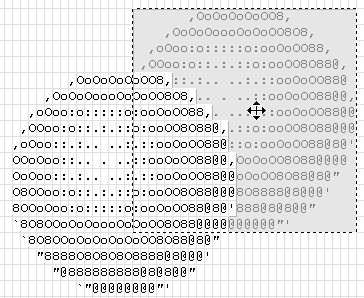
The selection tool tries to simulate some kind of three dimensional impression by using
some tricks. Sometimes it is a good idea to switch that off, because so one can better
see what the result will look like: Try deactivating the checkbox "3d View".
- Move the selection to a place where the combination of the two balls looks good.
Now we have to get rid of the selection. There are several ways to do that, the best is to
either click to and empty position in the image or by clicking the right mouse button.
Now we are almost finished. It is most likely that your document is greater than the image
of the balls and you will want to remove the white borders. You can do so by choosing "crop"
from the edit menu (or by hitting the shortcut Ctrl-R).
The result should look like this:
,OoOoOoOoOO8,
,OoOoOoooOoOoOO8O8,
,oOoo:o:::::o:ooOoOO88,
,OoOoOoOoOO8,oo:o::.:.::o:ooOO8O88@,
,OoOoOoooOoOoOO8O8,.:.. ..:.::ooOoOO88@
,oOoo:o:::::o:ooOoOO88,. . ..::ooOoOO88@@,
,OOoo:o::.:.::o:ooOO8O88@, ..:.::ooOoOO88@@
,oOoo::.:.. ..:.::ooOoOO88@:.::o:ooOO8O88@@@
OOoOoo::.. . ..::ooOoOO88@@,::o:ooOoOO88@8@'
OoOoo::.:.. ..:.::ooOoOO88@@oOoOoOO8O88@@@@
O8OOoo:o::.:.::o:ooOO8O88@@@OoOoOO8O88@8@"
8OOoOoo:o:::::o:ooOoOO88@8@'O8O8888@8@@@'
`8O8OOoOoOoooOoOoOO8O88@@@@88888@8@8@@"
`8O8OOoOoOoOoOoOO8O88@8@"@@@@@@@@"'
"8888O8O8O8O8888@8@@@'
"@888888888@8@8@@"
`"@@@@@@@@"'
|
Closing
I hope you have enjoyed this little tutorial. It only shows very few of the tools and
options in JavE. If you have comments or questions feel free to contact me:
markus@jave.de
Now what about having a break and playing Asc-Tris? Choose Asc-Tris from the Special menu.
Have fun.
Markus Gebhard
markus@jave.de
October 2001
[docs]
 .
. from the toolbar.
from the toolbar.