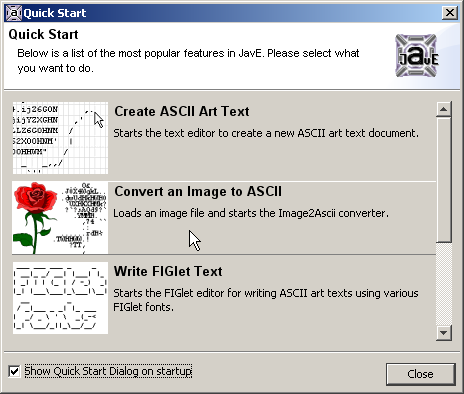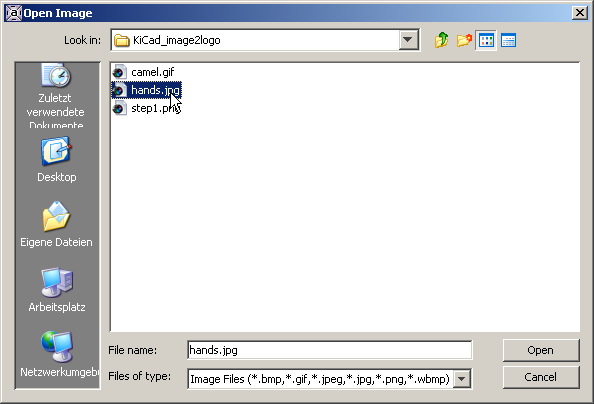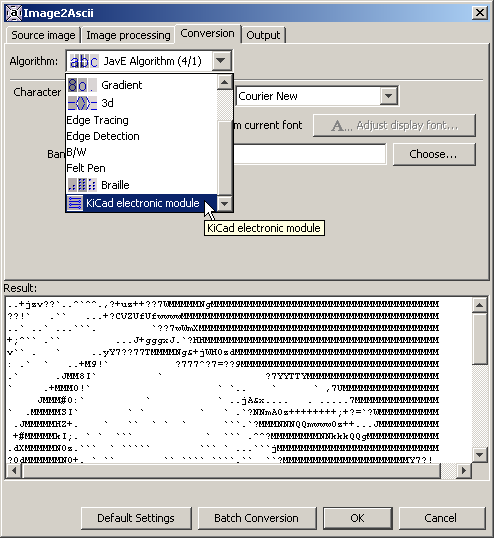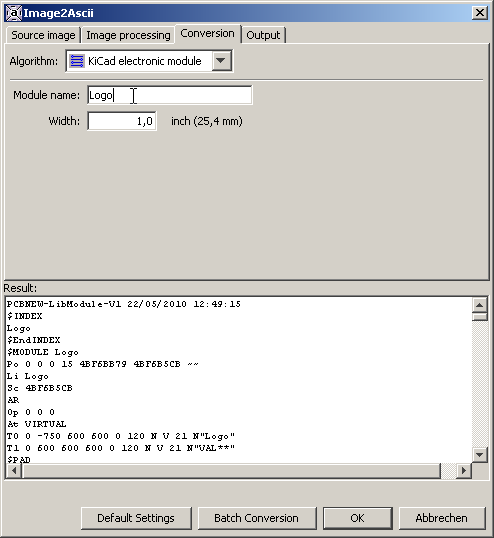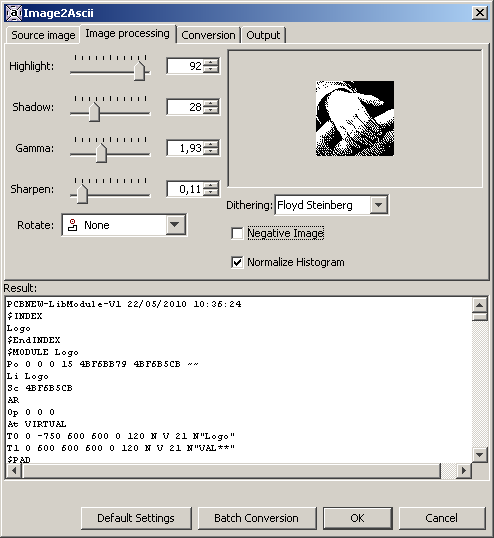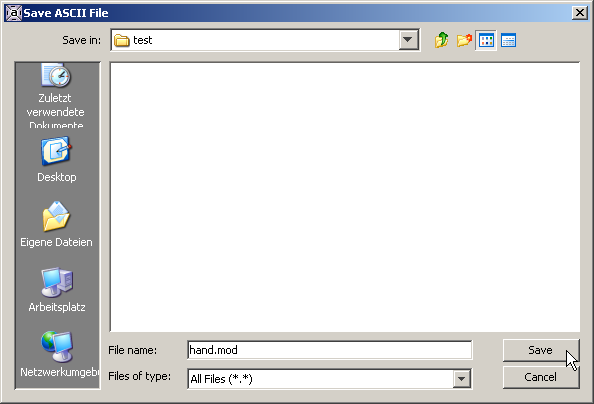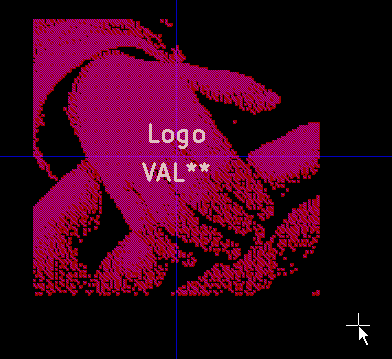1. Image
Pick your favorite image for your logo. The image should not be too large.
 High contrast images or even black/white images work best.
Valid image file formats include
High contrast images or even black/white images work best.
Valid image file formats include gif, png and jpg.
2. Install JavE
3. Start JavE
A double click on jave.bat or jave.jar should get you there.
4. Run the Image2Ascii Converter
Either pick the Image2Ascii Converter from the Quickstart dialog or select Tools > Image2Ascii Converter from in the main menu:
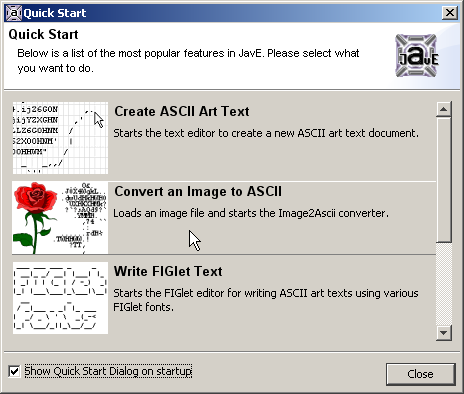
5. Load your image file
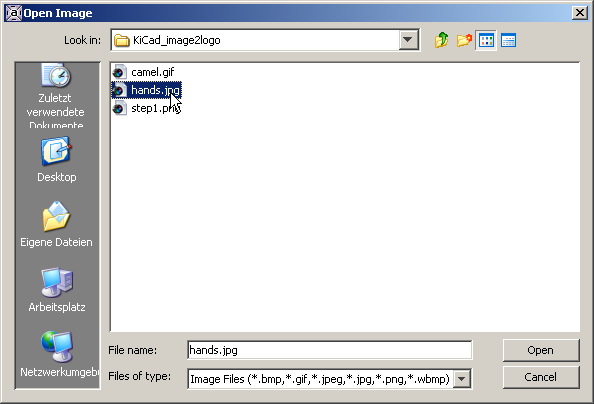
The converted file will now be displayed as Ascii-Art (that's what the Image2Ascii Converter actually is for):

6. Select the KiCad converter
Since Ascii-Art is not what we are looking for now, go to the tab Conversion and select the
algorithm KiCad electronic module instead:
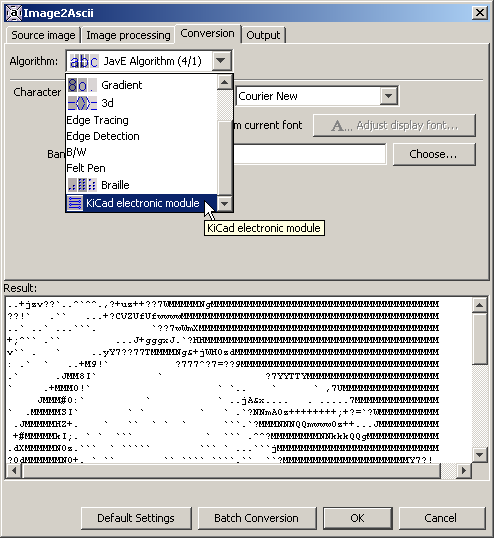
In the result area you can already see the source code of the resulting module file.
You can specify the name of the module and its width:
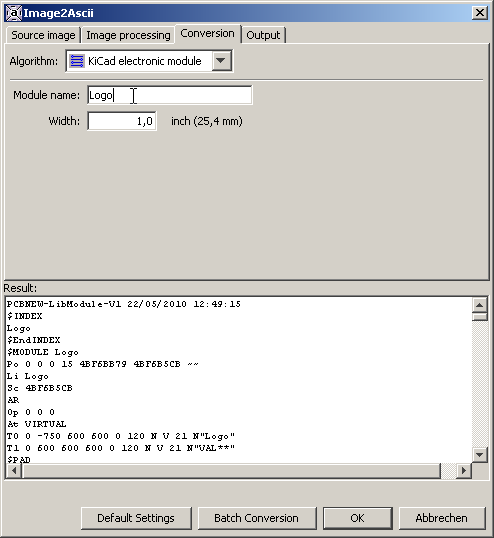
7. Tweak the image settings
In order to get the best result from your image, select the Image processing tab
and tweak the settings. You can see a black/white preview of what the logo will look like:
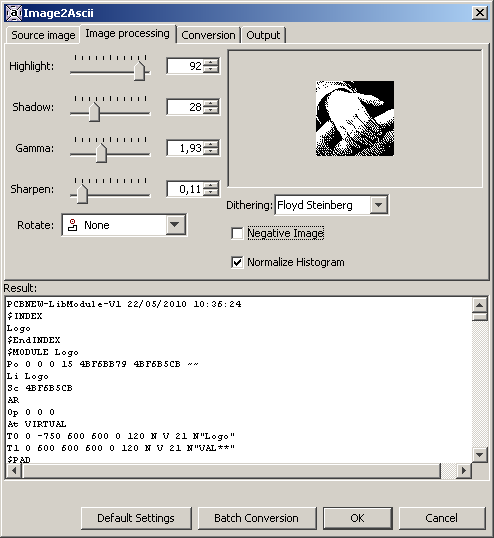
8. Quit the Image2Ascii dialog and save the file
- Click OK to close the Image2Ascii Converter
- When being asked to set the image as watermark, selecto No
- Save the text file as
.mod file:
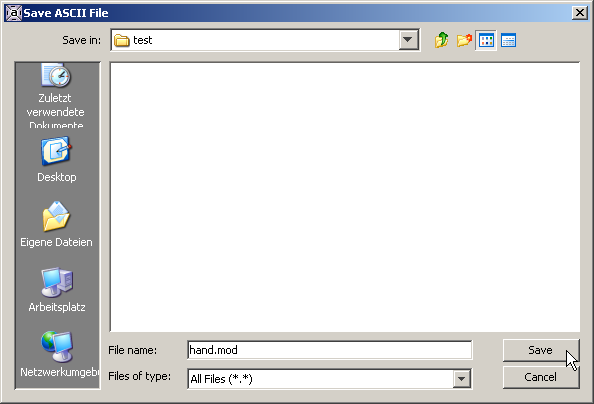
9. Use the image in KiCad
You can now use the resulting .mod file in KiCad - just like any other module:
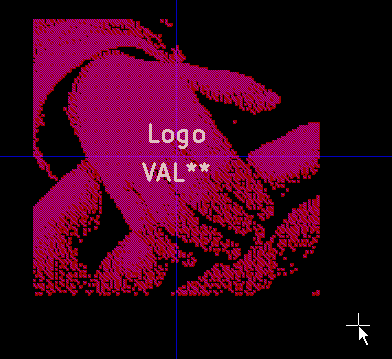
Feedback
Please let me know if you have any comments or suggestions for improvements!